If you select the KDE desktop environment, while installing Debian, the installer installs several extra desktop applications. Kmail, Knotes, Korganizer, Kaddressbook, to name just a few. Not all KDE users are interested in these extra desktop applications. However, when attempting to remove them, Debian removes the entire KDE. Luckily, a method exists to install just a minimal version of KDE in Debian. Grab yourself a drink and read on to find out how you can install a minimal KDE on Debian.
Background
When I first got started with Linux, I did a fair amount of distro-hopping before finally settling on Debian. The one thing I haven’t really settled on, is my preferred desktop environment. Most of the time I use either XFCE or Gnome. Recently, I got this itch to give KDE a try again.
After installing Debian with KDE and logging in for the first time, I noticed a lot of extra desktop applications that I have no need for. Take Kmail for example. I expect that Kmail is a great e-mail client, but I personally prefer Thunderbird. No big deal, right? Just remove Kmail and install Thunderbird. Wrong! Look what happens when you attempt to remove Kmail:
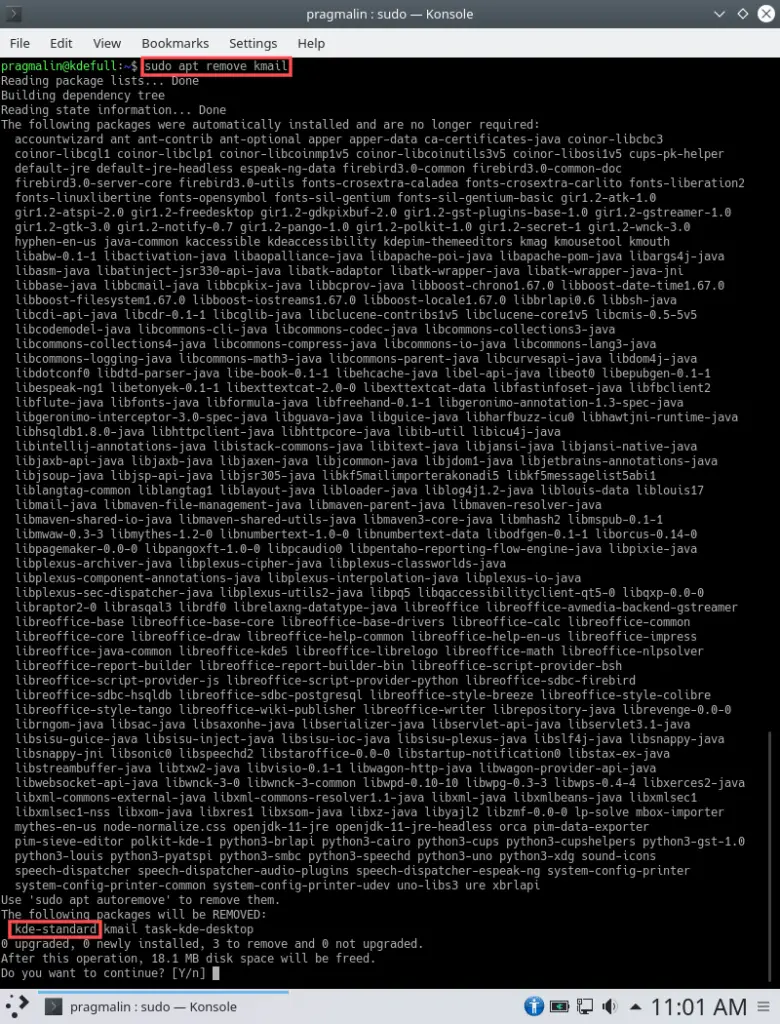
A bit of a big screenshot. The gist of it: the Debian package manager intends to remove the entire KDE desktop environment. With other words, you cannot just remove individual KDE software applications. I figured another way must exist, to install just a minimal version of KDE on Debian. So without installing all these other KDE software applications. Luckily, this is possible. This article explains step-by-step how to install such a minimal version of KDE on Debian.
The wrong way to install a minimal KDE in Debian
When you plan on installing the KDE desktop environment, you typically select KDE Plasma during the Debian installation:
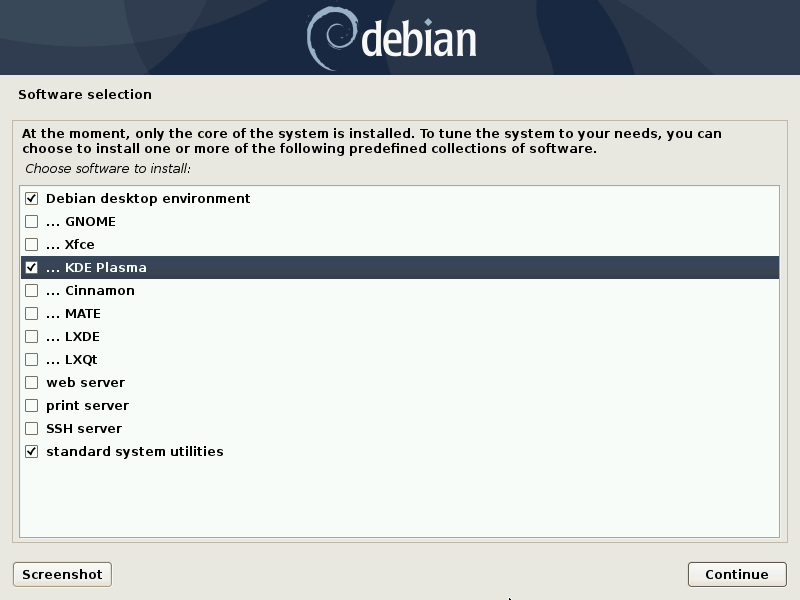
This essentially means that package kde-standard gets installed. Once the installer completes and you login to your shiny new KDE desktop, you’ll notice the presence of the following extra KDE specific desktop applications:
- Akregator – RSS/Atom feed aggregator
- Ark – archive utility
- Dragonplayer – simple video player
- Gwenview – image viewer
- Juk – music player
- Kaddressbook – address book
- Kate – powerful text editor
- Kcalc – calculator
- Kde-spectacle – screenshot capture utility
- Kmail – email client
- Knotes – sticky notes
- Kopete – instant messaging
- Korganizer – calender and personal organizer
- Okular – univeral document viewer
- Skanlite – image scanner
All great desktop applications, just all KDE and Qt specific. For that reason not everyone wants these on their Linux system. They might be used to their Gnome and GTK3 based counterparts. However, when you attempt to remove the KDE specific desktop applications, Debian will remove the entire KDE desktop environment. So definitely not the way to go.
This means that if you plan to install the KDE desktop environment in Debian, but you do not want all of the above listed desktop applications, do NOT select KDE Plasma during the installation. Instead, follow the procedure outlined in the remainder of this article.
The right way to install a minimal KDE in Debian
Download the Debian network installation ISO
To install a minimal version of KDE in Debian, it suffices to install from the small network installation ISO. Go ahead and download the 64-bit PC netinst.iso image from the Debian website:
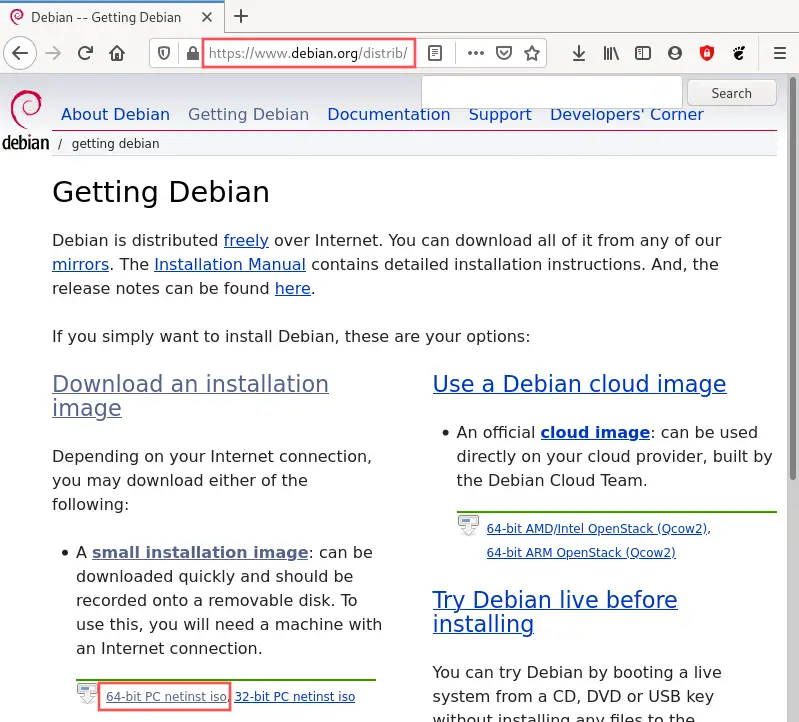
Once downloaded, create a bootable USB stick with this installation image, for example with Rufus. When installing Debian with a minimal KDE in a VirtualBox virtual machine, connect the ISO file to the emulated optical drive instead.
Start up the Debian installer
Boot your system from the installation image as you would normally do to install Debian. This starts up the Debian installer. Continue with the installer as you normally would, but pause the moment you get to the Software selection page.
Tip: disable the root account
On a side note, here’s a little tip that not everyone realizes: if you do not enter a root password, the Debian installer disables the root account for you and automatically adds your newly created user to the sudo group. This is highly recommended from a security perspective:
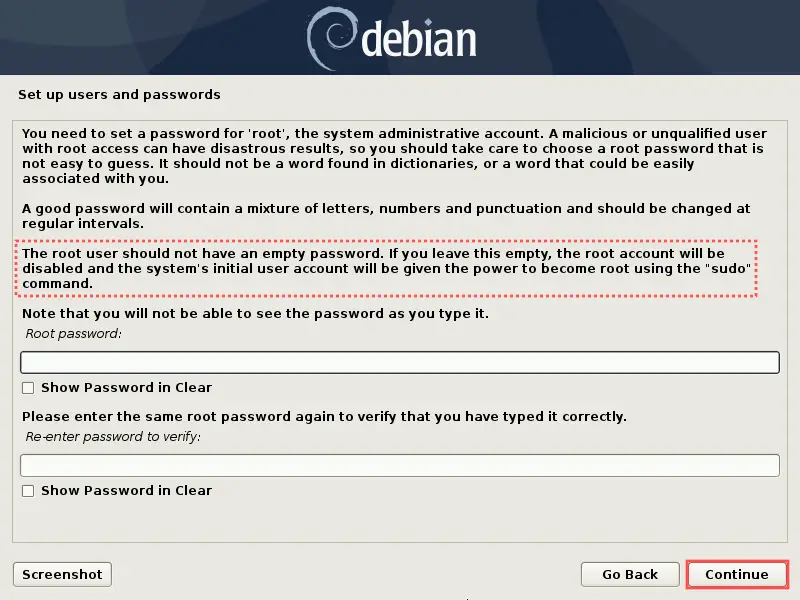
Do not select KDE Plasma
The trick to install a minimal version of KDE in Debian is to NOT select KDE Plasma during the installation on the Software selection page:
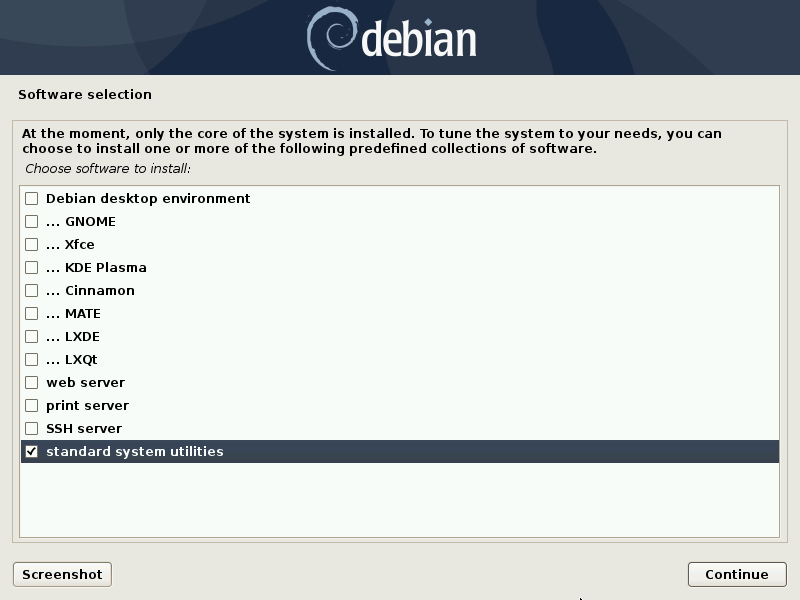
Besides not selecting KDE Plasma on the software selection screen, complete the Debian installation as usual. Once the installation completes, boot your Debian system for the first time. You won’t see a fancy graphical login screen, just a simple terminal login:

Manually install a minimal KDE in Debian
Login into your system from the terminal and run the following command to manually install a minimal version of KDE in Debian:
sudo apt -y install kde-plasma-desktop plasma-nm
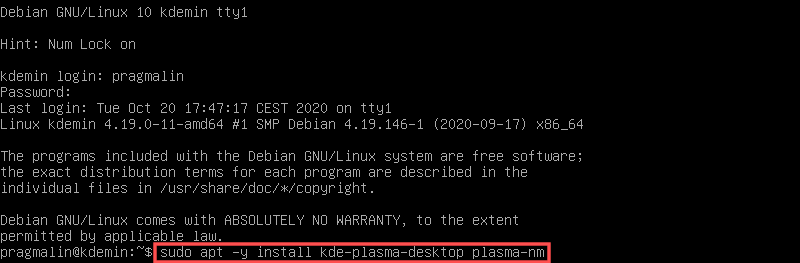
Once the installation completes, issue a system reboot with command:
sudo reboot
After the reboot and logging in, Debian presents you with your freshly installed KDE desktop environment:
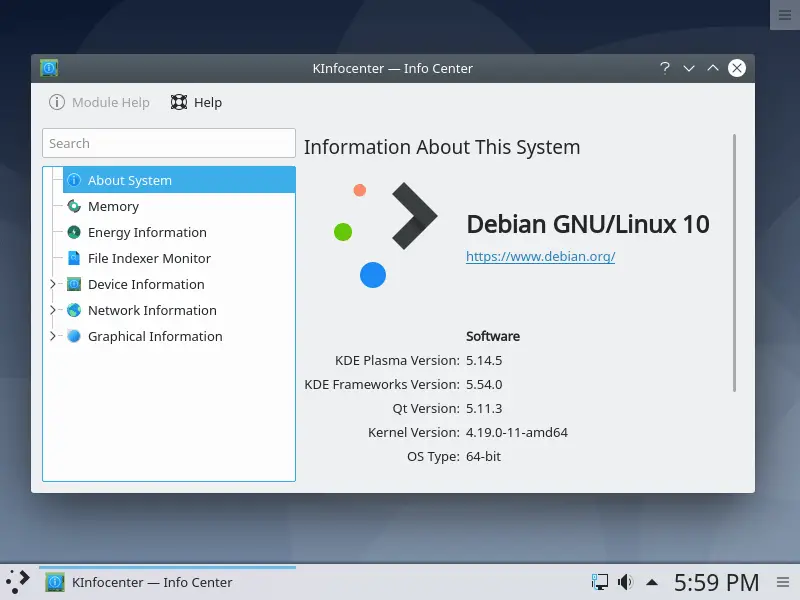
When installing a minimal KDE version like this in Debian, only the following default KDE applications are available:
- Dolphin – file manager
- Kfind – file search utility
- Konsole – terminal program
- Kwrite – basic text editor
- Konqueror – web browser
Install additional KDE desktop applications
After installing the minimal version of KDE in Debian, you are of course free to still install some of the other KDE specific desktop applications. The added benefit of this approach is that you can now actually remove them as well at a later point, without risking the entire KDE desktop environment being uninstalled.
As a personal example, I prefer installing the following KDE specific desktop applications: Ark, Kate, Kcalc, Kde-spectacle, and Okular. The command for this:
sudo apt -y install ark kate kcalc kde-spectacle okular
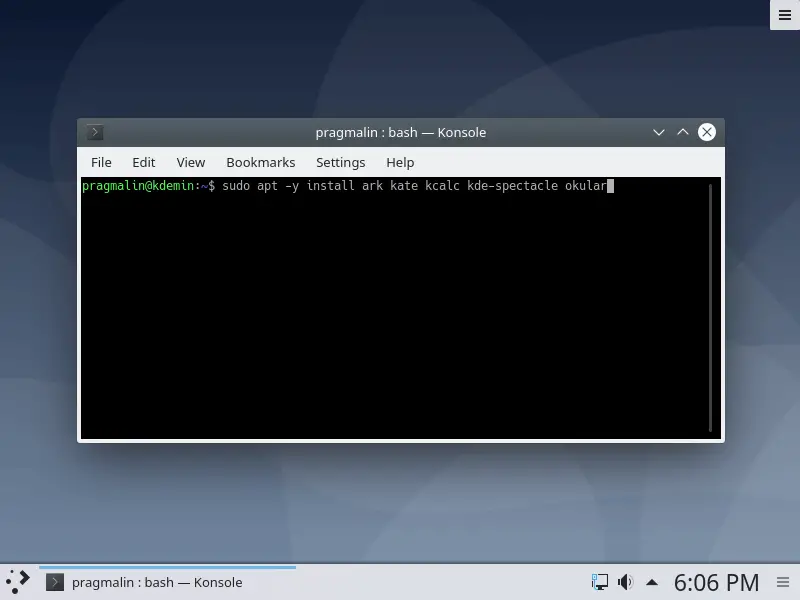
Wrap up
Installing the KDE desktop environment in Debian, installs a lot of additional KDE specific desktop applications. If you are like me and not interested in all of these, you’ll probably attempt to simply remove them manually. If you attempt to do so, you are in for a surprise: your entire KDE desktop environment will be removed as well. Not a desirable outcome.
This article presented an alternative solution, where Debian only installs a minimal version of KDE. The trick is to not select KDE Plasma on the Software selection screen of the Debian installer. Once your newly installed Debian version boots up, manually install the packages kde-plasma-desktop plasma-nm from the terminal and reboot. You now have a minimal version of KDE on your freshly installed Debian system.
Of course you can still install some of the extra KDE specific desktop applications, as presented in the last section of this article. Added benefit is that you can afterwards actually remove them, without the unwanted side effect of your entire KDE desktop environment being uninstalled.
I hope you found this article an interesting read. Feel free to contact PragmaticLinux for other topics you would like to see covered in the future.


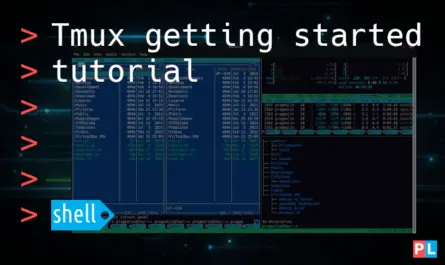
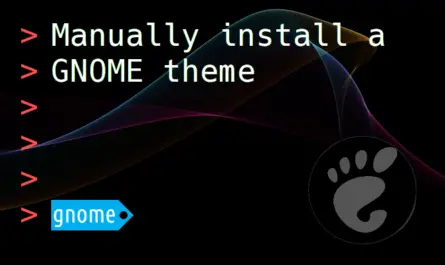

One thought on “Install a minimal KDE on Debian 10 “buster””
Comments are closed.